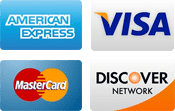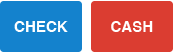Troubleshooting Your Trimlight System
As is with all technology, some systems require periodic maintenance. Because each Trimlight system is unique, and not built in a factory, it can experience hiccups during the installation and through the life of your system. Below are some tips to help troubleshoot if issues arise when our technicians are not there. You can also video the videos on our Video Tutorials page for further troubleshooting help. If you still experience issues after following these tips, please call our office and talk with one of our techs.
Lighting Issues
The light is behaving differently, or not working at all.
This does happen from time to time. Take a picture or video of the light and email it to us and we will have a technician contact you with steps to get it fixed.
A section of lights isn’t working properly.
This happens periodically if there is a bad connection in the wire or a faulty light. Take a picture or video email it to us so we can diagnose the issue to determine if need to schedule a service call or if we can fix it over the phone.
Connecting to Home Wifi
I’m trying to connect Trimlight to Wi-Fi, but it’s not showing up as an available network on my device.
The first step is to ensure the Trimlight controller in the box has an illuminated BLUE light near the VCC and GND terminals. If the blue light is not on, push the APA/STA button several times until the light is solid blue. If the light does not change during this process, unplug the system and wait 20 seconds and plug it back in to give the system a soft reboot. Repeat the previous steps until the light is blue.
I’m trying to connect the controller to my home network, but keep receiving a “connection failed” prompt.
A few things could be happening. Make sure the signal is a 2.4G wifi signal that you are connecting trying to pair with. A 5G network will not pair with our controller. You may have a weak home network signal out where the controller is located. Use a booster to boost the signal or use the Trimlight signal alone. Unfortunately, some routers have a strict protocol that won’t allow a Trimlight system to pair with it. In these instances, we suggest using the Trimlight signal.
The network says “connection successful,” but it still isn’t connecting.
This can be common on initial connections and in most applications, a simple fix. If the light on the controller is still flashing green, unplug the system and plug it back in performing a soft reboot. The light should go to solid green.
Force close the app on the mobile device and Reboot the device for a fresh operating system. Confirm the device is connected to the 2.4G wifi signal that was originally connected to the controller. Re-open the APP and re-populate the list of available devices. Do not push +Add device for a second time. Allow 3-4 swipe downs until the controller name populates.
If the following items were still unsuccessful, it looks like your router may not be compatible with the system as is and you will need to use the Trimlight Wifi Signal to control the lights. Push the AP/STA button until the light is blue to continue connecting through the Trimlight Network only.
I have multiple controllers or neighbors with Trimlight that are named the same. Which one do I connect to?
Every Trimlight controller comes preset as named Trimlight. Once you connect to the correct controller you are wanting to control. Go into the device menu page and PUSH AND HOLD on the name Trimlight. It will ask you to rename the lights.
At this stage, name the lights whatever you would like to differentiate between neighboring controllers. Make sure to use no spaces or symbols. Once this is completed, the Trimlight system will now broadcast only the name that you gave it. To be sneaky, name it something no one would guess is your lights.
I lost power to the unit and now it’s not working properly.
If there was a loss in power to the unit, like a power outage or the outlet being on a switch, the system may default to a standard color or pattern. You may need to open up the app and connect to the controller to re-send the data information back to the controller that was lost during the power outage. We do not recommend controlling the power of the controller with a smart outlet or other external timer system that cuts power to the unit.